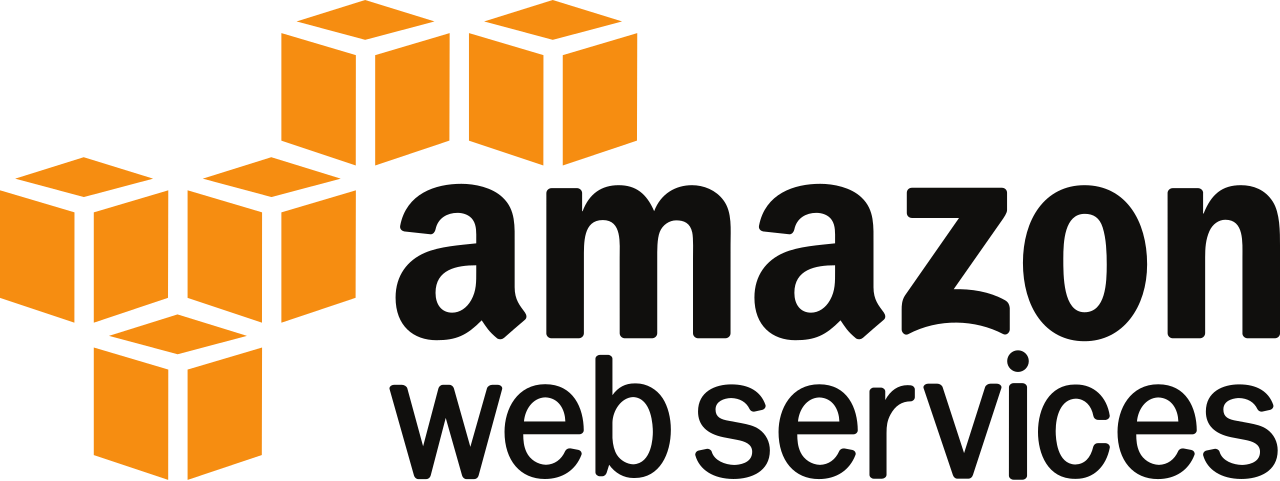This is the second of two blog posts on using Swagger with C#, and gives a step-by-step guide to quickly creating a C# web-client from a web-API using the Swashbuckle open-source package.
The previous blog entry covered setting up a trivial web-API in C#.
NSwag Studio is a component of the toolset which provides a straightforward user-interface to the the client creation process. The application has an installer for Windows (or a zip if you prefer) and can notify you on start-up if there is a newer version. The latter is very useful because the NSwag project is active and enhancements and fixes are released as soon as they are coded and tested.
We're going to make a quick client application to call an existing web-API. If you haven't a simple web-API to practice against, you can make yourself one following the previous blog entry.
What's NSwag?
NSwag is an open-source toolset for turning Swagger markup into a C# client for a web-API, curated and developed by Rico Suter, who is very responsive on any issues.NSwag Studio is a component of the toolset which provides a straightforward user-interface to the the client creation process. The application has an installer for Windows (or a zip if you prefer) and can notify you on start-up if there is a newer version. The latter is very useful because the NSwag project is active and enhancements and fixes are released as soon as they are coded and tested.
Let's Make a Client.
We're going to make a quick client application to call an existing web-API. If you haven't a simple web-API to practice against, you can make yourself one following the previous blog entry.Step 1 - Install NSwag.
- Visit the NSwag Studio page.
- Download and run the MSI to install the application.
- Then run it.
Step 2 - Get the Specification.
- On the input pane (left), choose the Swagger Specification tab.
- I like this best, as it's application-neutral.
- Find the URL for your specification and paste it into the input box.
- For the example it is <your-site>/swagger/docs/v1
- If you only have the Swagger text, paste it into the JSON area.
- Click Load.
Step 3 - Generate the Client Code.
- On the output pane (right), choose the CSharp Client tab.
- Choose a namespace.
- Tick Generate Client Classes.
- Tick Generate Client Interfaces.
- Click Generate Outputs.
Step 4 - Integrate.
- Copy the code from the bottom box on the right-hand pane.
- Create a simple application (I made a Windows form with one button).
- Paste the copied code into a file like SampleWebApi.Generated.cs.
- Ending in .Generate.cs suppresses Resharper whinges.
- Call the client from your code (example below).