Creating an Amazon EC2 Linux Micro Instance
We're going to create a Elastic Compute (EC2) micro instance in AWS running Amazon's own cut of Linux. It's free-tier eligible but if you aim to try to stay free, remember to set up alarms and alerts to keep you informed of your usage and optionally shut down the instance if you hit the free-tier limit.
Choose your closest region (menu-bar, top right) and click Launch Instance:
Tick the Free Tier Only checkbox (left side-bar) and choose your image.
Choose Amazon Linux AMI, in my case it's top of the list. Click Select to the right of it:
Select a free tier Amazon Linux instance (in my case the t2.micro at the top of the list).
Then click Review and Launch:
Tick the Free Tier Only checkbox (left side-bar) and choose your image.
Choose Amazon Linux AMI, in my case it's top of the list. Click Select to the right of it:
Select a free tier Amazon Linux instance (in my case the t2.micro at the top of the list).
Then click Review and Launch:
This generates a mostly complete configuration. Check it over to be sure.
If your desktop machine has a fixed IP address (or range), edit your security group.
Edit the tags to give your instance a name (add a tag called Name and set its value).
Then click Launch.
If your desktop machine has a fixed IP address (or range), edit your security group.
Edit the tags to give your instance a name (add a tag called Name and set its value).
Then click Launch.
Select to Create A New Key Pair from the drop-down and enter a memorable name.
Then click Download Key Pair and save it to a safe location which you'll remember.
If you lose the downloaded file you won't be able to login to your instance so keep it safe!
Now click Launch Instances to finally start-up your new virtual machine!
It will take about 5 minutes to launch your instance: go make a cup of your beverage of choice.
And we're done! Now we need to connect to it!
Next up: Connecting to an AWS Linux Instance
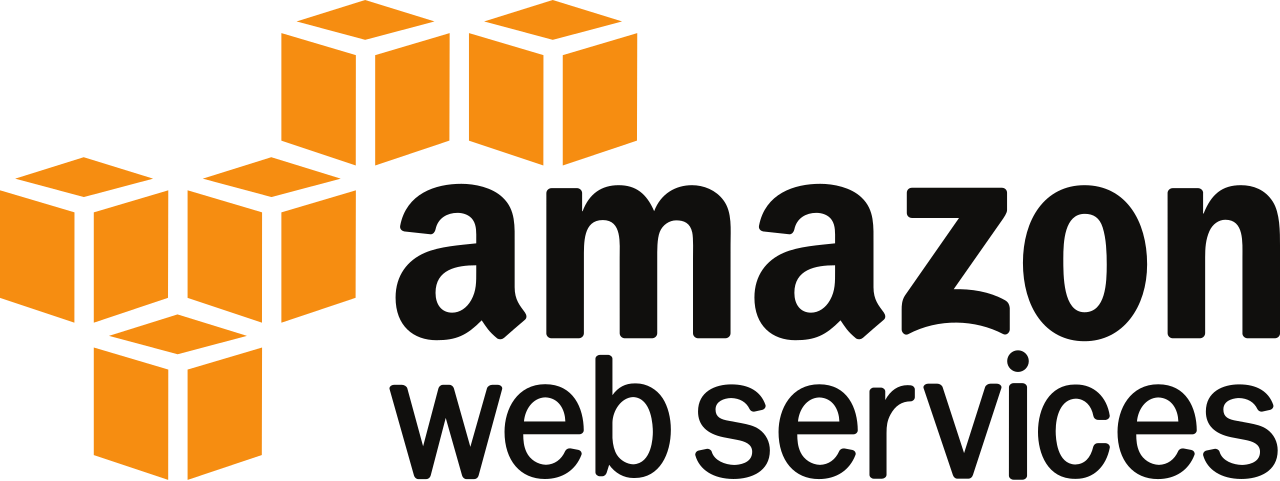






No comments:
Post a Comment